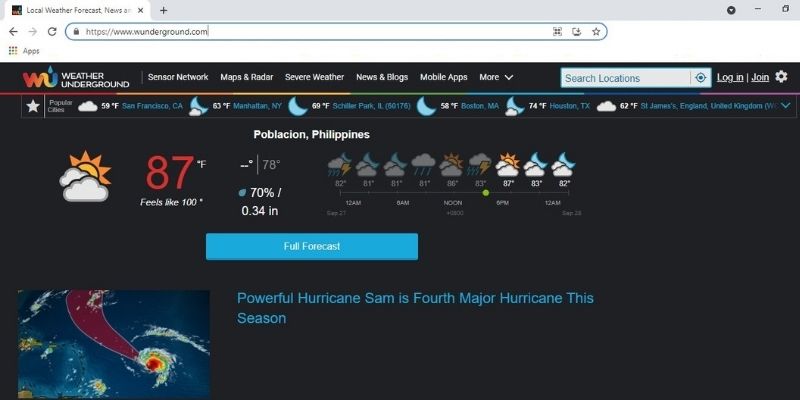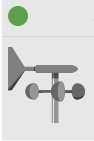Easy Home Weather Station Troubleshooting Tips
by Eva McQueen | Oct 18, 2021 | Troubleshooting, Weather Stations
I cannot get outdoor readings on my weather station from the outdoor sensors. What could be the issue, and how do I deal with it? Do I need to call for a weather station troubleshooting technician?
My temperature readings are higher than expected; what could be the problem? My rain gauge shows readings higher than expected; how can I test to know if it is accurate? If you have problems like these, read on for our weather station troubleshooting tips.
What Is Weather Station Troubleshooting
These questions and others are not uncommon when you are using a weather station at home. Weather stations are complex pieces of equipment that consist of various parts, including sensors, consoles and connections to other devices. If there is a malfunction with any of these elements, you are sure to have problems, including inaccurate readings.
You can also have issues with smart weather stations – those that connect to weather apps or weather networks. These include not finding the Hub or WiFi network, the Hub losing its WiFi connection and sensor devices not reporting data. Malfunctioning weather stations can be frustrating, especially if you wish to collect data for an extended period for analysis.
Luckily, you probably won’t require a technician to deal with these issues. Most of the weather station problems can be dealt with using a few setting adjustments and calibrations.
Weather station troubleshooting often begins with the instruction manual. Following the manual during the initial setup can help prevent many issues you may later encounter with your home weather station.
Weather Station Problems And Troubleshooting Them
1. Troubleshooting Rain Gauge Issues
Rain Gauge Not Giving Any Readings
You can experience issues where your rain gauge is not offering any readings at all. No readings are recorded, which means the historical data is lost and this can affect your analysis.
Cause: One of the most common causes of your rain gauge not giving any recordings is the presence of spiders, cobwebs, or other debris. These are often found in the tipping bucket or funnel and prevent water from being collected. This can also be the case inside the rain gauge itself, where bugs, insects, and other debris can collect and not allow water into the gauge.
Solution: If you have problems with cobwebs at the tipping spoon/bucket or funnel, simply clean it out. A great weather station troubleshooting tip is to ensure you clean your weather station sensor array every six months.
Also, prevent spiders from building cobwebs in your rain gauge by spraying with a bug deterrent. This also works for debris within the rain gauge itself. We suggest you check the rain gauge every couple of months and more regularly during autumn when leaves are falling. Leaves will quickly block the outlet and prevent a rain gauge from getting any readings.
Rain Gauge Giving Higher Readings Than Expected
You may have an instance where your rain gauge seems to be giving readings that are higher than what you expect. This issue can be tedious and will require some patience as you investigate what the problem is.
The easiest weather station troubleshooting tip is to test your rain gauge accuracy. Pour a known amount of water into or through the gauge and compare the reading. Our experts suggest you do this a few times and take the average. Your readings need to be within 1-2%
Cause: It can be an issue with calibrations or settings adjustment.
Solution: If the rain gauge readings are high and the weather station offers a calibration screw, you can adjust it to get accurate readings.
2. Weather Station Troubleshooting Temperature
Temperature Readings Much Higher Than You Expect
A common issue with temperature readings is that the sensor has not been positioned properly. Such readings affect your analysis and will affect your data in the long term.
Cause: The issue is usually the result of incorrect positioning of the temperature sensor during setup. Temperature sensors need to be placed out of direct sunlight in a lightly shaded position.
Solution: The temperature sensor should be away from direct sunlight and should be in a shady position. The ideal placement of a temperature sensor is to fix it on a north-facing wall.
A wireless temperature and humidity sensor can also be placed under a tree, but if the temperature sensor is on the weather station you will need to find a shady place. It will be best to study the area before you place your weather station. Monitor the area, especially during the day, to ensure you know the areas that remain shaded.
If you have high-temperature readings from an indoor console, it may be getting direct sunlight through a window. Also check that it is not close to devices in the house that emit heat, such as computers and TV sets.
Low Outdoor Temperature Readings
Cause: Low outdoor temperature readings can be due to calibration settings, or the radiation shield is close to sprinklers.
Solution: Make sure the temperature sensor is away from any sprinklers.
Calibrate the thermometer. Fill a container with ice and then add water. Stir and let it sit for a few minutes before adding the thermometer sensor for at least 30 seconds. The temperature should read 32 degrees F or 0 degrees C. If this is not the case, check the batteries by replacing them and then press reset.
Low Indoor Temperature Reading
Your console can display low temperatures even when the room is not cold.
Cause: You can experience low temperatures if the temperature sensor is near an air vent. It could also be that you have placed the temperature sensor near a drafty window.
Solution: You may have to recalibrate the temperature sensor – see above. Additionally, you can move the sensor away from the cool air vent or place it where the temperature is stable.
3. Troubleshooting Console Issues
Console Doesn’t Display Data
A common troubleshooting issue with a home weather station is the console not displaying any data. Instead, it may be displaying only dashes.
Cause: This is usually when the sensor array cannot transmit data to the console. There may be an obstruction blocking signals from the sensor array to reach the console. Also, the console may display dashes if the sensory array runs out of power.
The problem can also happen if you exceed the storage capacity of the console or the device is unable to receive data from the sensory array.
Solution: Check the sensor array to determine if there is any obstruction blocking the signals. These can include walls, trees and even buildings. If you identify an obstruction, you will need to move the sensor array so that there is a clear path between the sensor array and the console. You should also check that the array is powered up. You may need to replace the batteries, or if you have a corded home weather station, check the power.
If the sensor unit is powered and there is no obstruction, download the data onto your PC or a USB and clear the console.
A Sluggish Console
You can also experience issues with your weather station console becoming slow or not offering a clear display.
Cause: Your console will become slow if the temperature around it drops very low. This mostly happens if your console is located outside and the components become too cold to function.
Solution: If your console is becoming sluggish due to very low temperatures, you can consider installing a temperature sensor near the console to help in monitoring the temperatures. It will be best to use a wireless thermometer to enable you to monitor the temperatures from indoors.
Consider placing a shelter over the console. If the low temperature readings persist, you may look to move the console indoors.
4. Smart Weather Station Troubleshooting
Smart weather stations are very easy to use and give detailed and accurate weather data. For instance, you can use the mobile app to monitor weather even when you are not around. An added benefit of smart weather stations is that you can integrate them with other smart devices in the house.
Integrate your smart weather station with Alexa or Google Assistant to use voice control for temperature changes. However, these complex devices are not immune to issues so look at these easy weather station troubleshooting ideas.
The most common include:
WiFi Network Is Not Found
The smart weather station may be having challenges locating your WiFi network.
Cause: The issue could be with your network connection.
Solution: Use the mobile app to refresh the device to see if it will connect to the network. Check that the WiFi router broadcasts at a 2.4 GHz band network connection. The Hub uses a 2.4 GHz band network, which offers a more enhanced range than the 5 GHz. As the Hub is continuously updating, it does not need a fast transfer of data.
You can also choose to set up the Hub manually if the network connection is not visible.
Finally, you can deal with the issues by rebooting the router, Hub, and range extenders.
Hub Doesn’t Connect to the WiFi
Sometimes you can get an error message on your mobile app stating, “ Hub not connected.” This is a common error and is often asked when troubleshooting your weather station.
Cause: Router not connected to the internet, broadcasting on the wrong network, or Bluetooth is not turned on.
Solution: Ensure that you enter the correct password as you set up your smart home weather station. You can refresh the device after re-entering the password. Additionally, you need to ensure your device is broadcasting at 2.4 GHz and not 5 GHz.
The smart weather station comprises various devices, including the Hub, router and range extenders. If your device cannot connect to the WiFi, it may be due to an issue with one of the devices. Restarting all of these can go a long way in fixing any problems.
You should also check the Hub’s security protocol. Some Hubs don’t support the WEP security protocol, so try a WPA security protocol. If your router is quite old it may be time for an upgrade. Older routers often have a WEP security protocol is outdated.
If there are several access points in your system that broadcast the same SSID, you can try to shut down all access points except one. Restart all devices and try to connect to your WiFi network again.
Hub Loses WiFi Connection
Another issue you can encounter with smart weather station troubleshooting is the Hub losing WiFi connection and your weather station is offline.
Cause: Check the console is close enough to the network router. Also look at the WiFi router, hub, and range extenders.
Solution: If you have placed the hub a fair distance from the network router, try moving it closer. Check the signal strength on the console by looking at Status. Move it closer till you get a strong signal strength. Alternatively, you can connect the Hub to the network router directly. This will give you a much more stable connection instead of using it using range extenders.
You can also try to reconnect the Hub to the WiFi network manually or reboot the WiFi router, Hub, and the range extenders.
If you still have issues with your Hub connecting to the WiFi network, you can clear the WiFi settings and connect again. To do this, press and hold the reset button until the LED flashes.
5. Troubleshooting Weather Station Bluetooth Connection
Cause: If the app cannot detect the Bluetooth connection between the Hub and your phone or tablet, you will receive a “Hub not found” message.
Solution: If you use an Android phone or tablet, ensure location services are enabled.
Allow the app to use Bluetooth on your device.
You can also close the app, unplug your Hub for a short while and then power it back. Allow the device time to reboot and then continue with the initial setup.
If this still doesn’t work, restart your tablet or phone.
6. Troubleshooting Other Weather Station Issues
Dashed Wind Direction Data
You may experience an issue where your weather station console fails to display wind direction data but instead shows a dash.
Cause: The console may not display wind direction data if the weather station is wireless and there is a failure in signal transmission. If the weather station is cabled, the issue can arise from a faulty cable. Problems with the anemometer can also cause no data.
Solution: If the weather station is cabled, you can deal with the issue by replacing the faulty cable. On the other hand, if the weather station is wireless, check the signal reception.
If these measures don’t work, the issue could be with the anemometer, and you may have to contact the manufacturer.
Issues With The Wind Chill Reading
Sometimes the weather station can display inaccurate wind chill readings that are too high or too low.
Cause: The inaccurate wind chill readings can be due to an anemometer or the temperature sensor issue.
Solution: Check the anemometer to determine if it has an issue and contacts the manufacturer for a repair or replacement.
Use the ice bath method to check the temperature accuracy.
Final Thoughts
It is not unusual to experience issues with your weather station, so follow our weather station troubleshooting tips. Luckily, most of these issues will not require you to hire a technician to rectify them.
Often, the easiest way to fix any of these is by rebooting or refreshing the device or moving the weather station sensor array or console. For instance, if the device gives high-temperature readings because it is exposed to direct sunlight, you only need to move it to a shade.
Let us know if these have helped solve any problems you experienced with your home weather station. Or, leave a comment below with other solutions you have been able to fix.
For Davis weather station troubleshooting, read our earlier article.